Your live chat box can have different colors on different pages. For example, if you have awesomewebsite.com/pricing and awesomewebsite.com/features you can use green color for the first page and blue color for the other page.
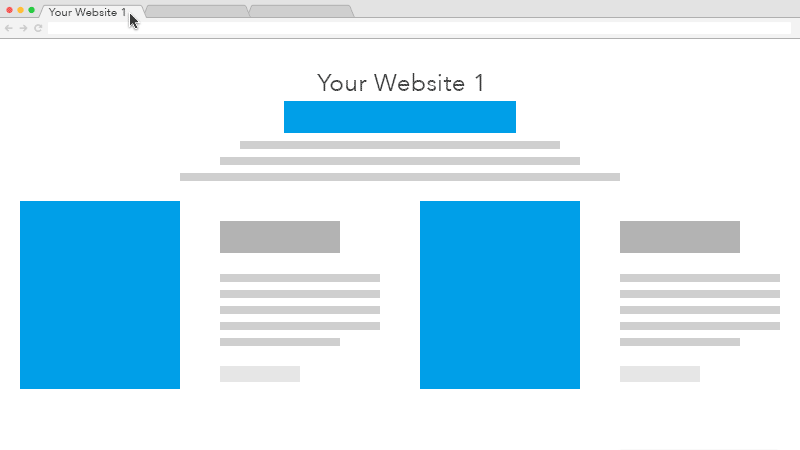
You can do this by following the steps below:
Create color rule
1. Click on Appearance > Colors.
2. Create your color rule by selecting Equals, Not equal, Contains or Does not contain.
3. Type the name of your page or website.
3. Customize your colors.
4. Click on Save.
For example, if you want your awesomewebsite.com/pricing page to have a green chat box and your awesomewebsite.com/features to have a blue chat box, you just have to do the following:
1. Select Contains, type pricing in the text field, customize your colors and click on Save.
2. Select Contains, type features in the text field, customize your colors and click on Save.
3. You are done :)
For example, if you have two websites: greenapple.com and redstrawberry.com, then you just have to:
1. Select Contains, type greenapple in the text field, customize your colors and click on Save.
2. Select Contains, type redstrawberry in the text field, customize your colors and click on Save.
Edit color rule
You can edit your color rules by following the steps below:
1. Click on Appearance > Colors.
2. Click on Pages.
3. Click on the rule you want to edit.
4. Customize the colors and click on Save.
That's it. Now your live chat have different colors on your different pages or websites.